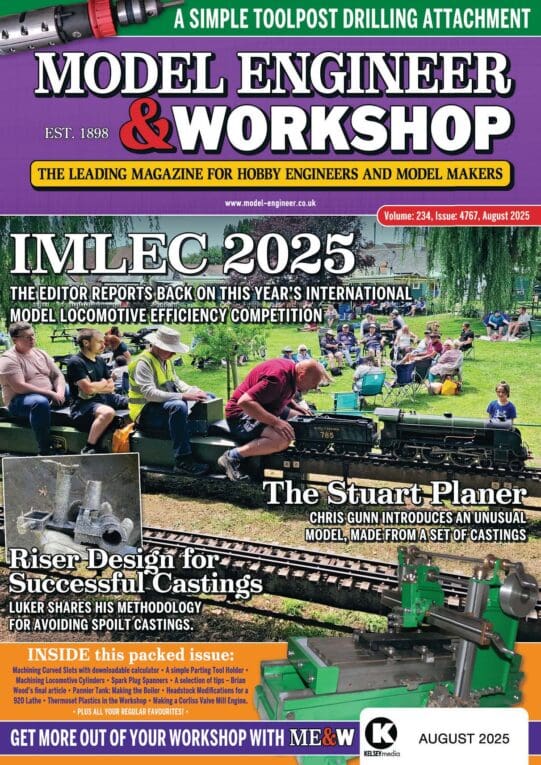Clive:
Alibre Atom does not use obviously snaps by name. Normally it seems to use “constraints” as equivalents, such as tangents, line-meeting, trim, etc. What can sometimes happen when combining curves and straights among various construction “reference” lines, is leaving little “frayed ends” just past the tangent points, and those only show on enlarging the display. So I did test for those.
Some CAD systems, such as TurboCAD, let you inadvertently stack such prunings, making further operations impossible (it doesn’t know which fragment you mean!) but using “Select” reveals them for deletion. Alibre seems helpfully to prevent you creating such stacks in the first place, but its frayed ends can be hidden by lines and node-dots.
That a CAD programme is 2D or 3d does not matter: it still needs entities to meet exactly and they have the mechanisms to do so. Unfortunately “exactly” means to extremely fine mathematical limits, not mere visibility, though Alibre helps by marking meeting-points and vertices as “nodes” indicated by black dots, and constraints by little symbols next to them.
Diogenes:
No: the errors are far too fine for magnifying to reveal them; but I tried al those things you demonstrate. I was going round and round what I think was the fault area, trying all sorts of re-drawings and re-constraining and all it did was make new errors.
That error-message table tells you the error type but in “Atom” the “Analyse” tool seems inoperative, and “Heal” says it isn’t.
The two words in the capitals in the title should have been “HERE? WHERE?” because I could not see where it was wrong. Nor what was wrong.
(Incidentally I have used a deliberate, tiny misclosure of a polyline figure with thick lines to generate a 3D view of an open-topped, thin-walled box. A fully closed polyline, in 3D CAD, would create a solid block. That was in TurboCAD. It would probably need a different method in Alibre, which does not extrude misclosures. )
David:
I keep the sketches as simple as I can but still outline what I am trying to design. Whatever was going wrong, all the various lines were shown in red with two or three in orange around the faulty area.
I narrowed the search to possibly, either a fillet not meeting the straight sides, or two of those straight lines not meeting correctly, but all the appropriate node and tangency symbols were there.
Trying to correct the area just made the lines change colour, as if some were entities not really connected to their fellows.
I tried extending the lines to temporary ones beyond the figure, and trimming back to create the junction. That slowed the black dots but the figure was still not closed. I tried re-setting the tangent constraints – Alibre said they are already there.
Enlarging the image did not reveal any “frayed” ends that needed trimming off.
I did not know Alibre Atom has snap settings – I’ll have a look next time. I’d assumed if the lines were constrained to each other the snap is an automatic part of the constraint.
Jason:
That error highlighting was just not happening, even if I enlarged the image!
I am not sure if I bothered to save the drawing. If I did I will try that.
blowlamp.