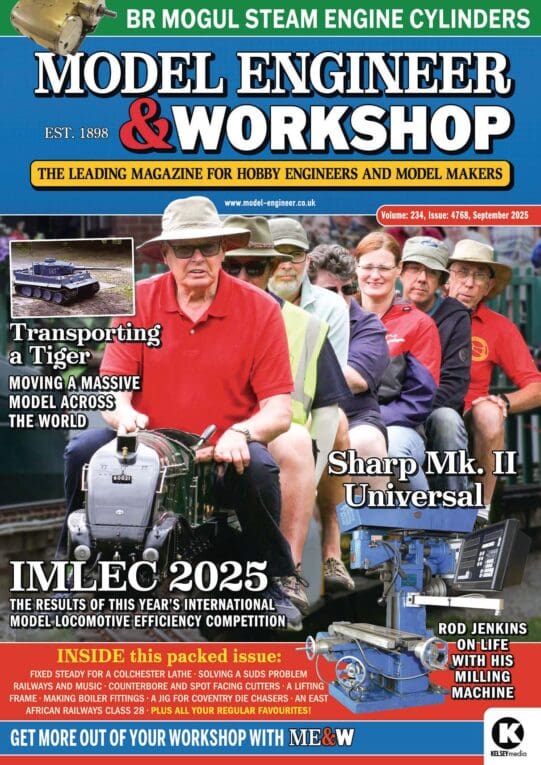TurboCAD Snaps and Dimensioning?
TurboCAD Snaps and Dimensioning?
Home › Forums › CAD – Technical drawing & design › TurboCAD Snaps and Dimensioning?
- This topic has 36 replies, 9 voices, and was last updated 12 August 2025 at 08:55 by
Zephyrin.
-
AuthorPosts
-
20 June 2025 at 21:37 #803910
Nigel Graham 2
Participant@nigelgraham2Any TurboCAD users here who can tell me what am I doing wrong, or failing to do, that results in error messages telling me to turn the Snaps off when trying to add dimensions?
Without the snaps you cannot hope to dimension the drawing accurately, and although you can make the dimensions “associative” to follow your changing the entity’s size, as far as I know you cannot use them to set the size.
21 June 2025 at 08:50 #803947Nick Wheeler
Participant@nickwheelerIf a line has snapped to an existing point(whether the grid or another feature), it’s already fixed and so is its dimension. All you can do is display that dimension, not change it. This is particularly tricky if you didn’t notice the snap happening.
The usual recommendation is to turn snaps and grid display off, and to apply your own snaps and constraints as you go. This saves a lot of frustration….
23 June 2025 at 21:10 #804250Nigel Graham 2
Participant@nigelgraham2Thankyou Nick but that’s not quite I meant.
I know how to snap lines to each other or to defined points like vertices and line mid-points.
The problem is that I cannot snap the dimensions to the features.
Trying to do so produces a strange message about nothing in the snap aperture, and telling me to turn the snaps off – so I do then find it impossible to dimension properly between the real points.
Trying to judge it by eye won’t work!
…..
I don’t know why you would turn the grid off. It’s not in the way, and when you are drawing a set of orthographic elevations it can be very useful. Turning the snaps off completely seems an odd thing to do as well. I thought they are vital to the whole caboodle working properly. I’d be forever needing to put them back on again. They might “recommend” these actions but I have never seen an explanation.
……
TurboCAD’s “constraints” are not in the ‘Deluxe’ edition and though the Help menu does not tell you what they are they are clearly totally different beasts, doing totally different work, from those in Alibre Atom…. Where they like to gang up and tell me my Assembly is “over-constrained”.
…..
If I can’t even create a properly-dimensioned, simple plan view of a flat plate… that’s a lot of money and hundreds of hours’ practice wasted on both TurboCAD and Alibre.
23 June 2025 at 21:59 #804265Weary
Participant@wearyHello Nigel,
I am not a regular TurboCad user nowadays, but here is my take (note: I use/d ‘Pro-Platinum’ rather than ‘Deluxe’, but the following commands are the same …. I think!):
Your ‘snap issue’: Have you got too-many snaps on perhaps? I vaguely recall having a similar issue when I had too-many snaps ‘on’ that were therefore conflicting when doing some very fine work. This can be especially so when you have grid ‘on’ and ‘snap to grid’ ‘on’ and numerous other snaps ‘on’ too.
Remedy = as Nick suggests -> reduce snaps ‘on’ solely those immediately pertinent. Turn others ‘off’.
Assuming that you do not want to use the tab key to define (for example) your line dimensions and/or positioning you actually can use the dimension feature to set a size:
As an example, take a new blank sheet and using the ‘orthogonal dimension’ tool click somewhere appropriate on the sheet and use the tab to input a straight line dimension across the sheet (look at bottom left margin of the sheet), i.e. text: ignore -> tab through, angle = 0, length = 200mm or 8″ (depending on whether you prefer imperial or metric); ‘Enter’ & pull the dimension down a little on the sheet. You now have a defined dimension with two vertical lines defining the ends. No line whatsoever on the drawing. (Should you want to position the dimension exactly on the sheet ignore the ‘enter’ command in my example and keep tabbing to define the exact location in the bottom right margin of the sheet.)
Now -> Switch on ‘vertex snap mode’; now you can draw a line between the end points of the two vertical dimensioning lines defined in both space and length by the dimension tool. If you play around a little with that concept in the other dimensioning tools you will find that dimensions can define a form. Your ‘dimension’ commands will also snap to each-other now if you leave the ‘vertex snap mode’ ‘on’ – tho’ other snaps work too, that is the most useful in this context. If you have ‘grid snap’ ‘on’ they will also/instead snap to the grid. If you play around a little and give it a try you will see how it works.
Not at all sure if this is what you are trying to do, but may help.
If I were trying to create a ‘simple plan view of a plate’ in TurboCad (as you mention) In its’ most basic form I would use the ‘line’ sketch tool with ‘tab’ to define any one of the lines in angle and length, – maybe snapping to origin or some suitable point as a start-point. Then use a ‘vertex’ snap combined with tab defined angle and length to define and position the second line. With two lines at 90 degrees the ‘parallel line sketch’ tool, again tab defined as to separation draws the other two lines to make the ‘box’ = plan view of a plate.
Very much hope that I’m not trying to teach grandma (grandpa?) ‘to suck eggs’. Apologies if you feel that to be the case, it was certainly not intended.
Regards & best of luck, Phil
23 June 2025 at 22:19 #804268Nick Wheeler
Participant@nickwheeler…..
I don’t know why you would turn the grid off. It’s not in the way, and when you are drawing a set of orthographic elevations it can be very useful. Turning the snaps off completely seems an odd thing to do as well. I thought they are vital to the whole caboodle working properly. I’d be forever needing to put them back on again. They might “recommend” these actions but I have never seen an explanation.
……
Using the correct snap or constraint is one of the fundamentals of CAD.
You turn them off so you specify exactly what you want instead of the program guessing. It can do that so unobtrusively that you don’t realise until something else doesn’t work that it guessed wrong.
I’ve never even considered orthographic projections when using CAD. They’re irrelevant when you should be thinking about all of the features of the part and how they interact. The grid doesn’t help with that, but adds extra traps to fall into. After all, you didn’t use a grid with a drawing board, did you?
Having reread the rest of your post, I have no idea what you’re trying to achieve. All of the programs I’ve used will display the dimensions of a line by clicking the line(not the end points) with the dimension tool active.
24 June 2025 at 00:30 #804282duncan webster 1
Participant@duncanwebster1Never seen a professional draughtsman use grid.
24 June 2025 at 07:01 #804283 JasonBModerator@jasonb
JasonBModerator@jasonblike Nick I am unsure of what you are trying to do.
Even if Alibre with the grids visible and it is set to “snap to grid” you can click on any line when the dimension tool is selected and give it an exact length. Just tried iyt a sit it not something I ever use
Both the horizontal lines were allowed to snap to five squares so nominally 50mm long. I then selected the dimension tool, clicked the line and 50 came up in the box which I change dto 45 and the line got shorter (longer if I entered anything over 50)
 24 June 2025 at 08:11 #804288
24 June 2025 at 08:11 #804288Weary
Participant@wearyHi Jason & Nick,
Jason, you are working in, and demonstrating Alibre; The OPs ‘issue’ with snaps & ‘dimensions’ is in TurboCAD!??
At least it is as I read the original post.
Your suggested solution will not work in TurboCAD.
Nick, you write:
All of the programs I’ve used will display the dimensions of a line by clicking the line(not the end points) with the dimension tool active.
This is NOT the case with TurboCAD. Clicking on a line with the dimensioning tool active will start the dimensioning from that selected point – unless snaps are activated ‘on’ in which case it will move the cursor to an appropriate snap point.
I respectfully suggest (as I know that you are very experienced CAD users) to you both that TurboCAD is a ‘very different beast’, and it does indeed make sense to work in orthographic projection (the default) with this particular programme as it is effectively a 2D drawing tool. The 3D is a ‘development’ and either not available or very limited in the ‘Deluxe’ version (as I recall – at least – so I may be incorrect in that last statement!)
Duncan, Because of the ‘peculiarities’ inherent in TurboCAD it makes a lot of sense to use a grid in this particular programme and toggle the ‘visibility’ on and off as required. I could expound on the reasons, but life is too short and I’m sure that you really don’t want to be bored to death!
Regards, Phil
24 June 2025 at 08:31 #804289 JasonBModerator@jasonb
JasonBModerator@jasonbPhil. I was basing my comments on this line. If Nigel concentrated on the one program where there is better support he will not have wasted his time. This is something many who have tried to help him over the last five or so years keep saying.
If I can’t even create a properly-dimensioned, simple plan view of a flat plate… that’s a lot of money and hundreds of hours’ practice wasted on both TurboCAD and Alibre.
If he wants to use grids and snaps to help him construct the basic shape then at least Alibre will allow the exact sizes to be added. Sounds like you can’t do that with TC.
24 June 2025 at 09:08 #804294IanT
Participant@iantHello Nigel,
I’m a good five years or more away from TC/DL now (and very happily using Solid Edge CE) but I don’t recall having this problem when I was 2D drafting with TC/DL.
However, I would add that I effectively ‘re-learnt’ TC (about 12-15 yrs ago) after watching a “Paul the CAD” video. One of the key takeaways was to use keyboard shortcuts (e.g. move completely away from the drop down menus) as using the drop-downs was time consuming and could be confusing – especially for snaps.
I’ve no idea what your current TC work practices are but I do recall that moving to Kybd Shortcuts made a big difference to my ease of TC use back then…
Just a thought
Regards,
IanT
24 June 2025 at 09:26 #804297Weary
Participant@wearyHi Jason,
Thanks for the explanation. I agree with your advice to focus on one CAD; and that Alibre is the one to ‘go for’ given that the OP has it already.
TurboCAD requires you to define the lines as you ‘draw’ them, they cannot subsequently be altered through the ‘dimensioning’ tool(s). They can be subsequently extended or shortened, but that requires completely different techniques to achieve and I didn’t want to further ‘muddy the waters’.
Anyway, don’t want to further ‘derail the thread’. Hopefully amongst the comments above Nigel will find something that will move him forward.
Regards, Phil
24 June 2025 at 11:31 #804306Nigel Graham 2
Participant@nigelgraham2I am grateful for all the various replies but none answer my question, which is a very basic one:
How do I put dimensions on a drawing, using the snaps to ensure they are accurate?
Not how to draw the object the right size; nor how to view individual entity sizes.
Not how to use the important snaps (vertices, mid-points, intersections, and a few others of a long list of them) to create the drawing.
I know how to set an entity’s size, and edit it, via entry boxes on TurboCAD’s so-called “Inspector Bar” (approximately equivalent to using the annotation itself in Alibre Atom.)
I was not asking that.
I want to dimension the drawing for use in the workshop.
So my question is very simply, how do I make the dimensions and snaps co-operate?
This is a very new problem, and I am beginning to wonder if it lies in my using one of TurboCAD’s offered format templates. The system does not suggest some templates cannot offer all the TC edition’s functions, but might that be the case?
…….
I asked why turn off the grid. The response? Because professional draughtsmen do not use it. That is not a reason. Besides, I am not a professional draughtsmen – if I were I would be answering, not asking, the questions.
…..
Phil:
Don’t underestimate TurboCAD. It is an extremely powerful, engineering and architectural 3D programme whose massive assembly and rendering properties demand very advanced skill and very powerful computer to use fully. Even in its lowest-range, ‘Deluxe’ editions, are considerably more comprehensive than Alibre Atom, and are intended to be used in 3D-model first mode – as Alibre dictates.
Unlike its rival though, it also offers direct, properly-dimensioned, orthographic-only drawing. That allows complicated general-arrangement drawings such as for the two-cylinder steam-engine with reversing gear I am trying to design and build. I could not model that in 3D CAD, even the easier Alibre Atom – as I tried. So I leave 3D for simple, single parts or occasional, very simple assemblies of just a few parts.
(TurboCAD needs drawing each part in place in the assembly, which can simplify its designing even if in three or four elevations.)
That TurboCAD dimensions / snaps conflict is new and unexpected.
24 June 2025 at 12:24 #804310Weary
Participant@wearyHello Nigel,
So my question is very simply, how do I make the dimensions and snaps co-operate?
In principle & at simplest turn off all individual snaps, except ‘snap to vertex’. Turn-on ‘Orthogonal dimension’. Find a line running either vertically up and down the sheet (90 degrees) or horizontally across the sheet (0 degrees). Hover your cursor near one end of the chosen line & click (should snap to end), move cursor adjacent to other end of line and click (should snap to end), move cursor to position dimension script as required. Click. Job done.
Suggest that you try on a single purpose created line on a new sheet/document or if you must, out of the way on an existing sheet, to see what happens. There should be no ‘conflicts’. The dimension should be accurate from one end of the line to the other. Of course you can use other ‘dimensioning tools’ if you prefer.
Here is a 2 minute youtube vid that will explain far better than I can. There are many other far more extensive and detailed vids on the subject there.
Here is the IMSI page about ‘snaps’ – note the highlighted ‘Warning Note’ under ‘Running and Local Snaps’. I strongly recommend only having the necessary snap ‘on’, and the rest ‘off’.
I do not underestimate TurboCad – I used it for many years.
Regards & best of luck, Phil
24 June 2025 at 14:21 #804317SillyOldDuffer
Moderator@sillyolddufferAnswering Nigel’s latest question calls for an experienced TurboCAD practitioner. Not me, but I suggest this page from the TurboCAD manual is relevant. Not an easy read, but it’s discussion of Running and Local Snaps, may explain why Nigel gets ‘snap aperture’ error messages. He may have attempted a local snap, when a running snap conflicts. The computer suggests turning one of them off. Appears TC users have to be careful which options are selected, and understand how they work.
My sympathies are with Nigel. He has two different Use Cases:
- Orthographic drawing, as done traditionally by Draughtsmen using pens, pencils and paper on Drawing Boards. The draughtsman thinks in two dimensions, and defines real objects by projecting them onto plan, side and front views. For historic reasons Nigel’s preferred tool is TurboCAD. An unlucky choice maybe!
- 3D-modelling, in which the designer thinks in three dimensions, creating a 3D model, from which 2D drawings can be projected if necessary by the software. Nigel’s preferred tool is Alibre.
2D drawing and 3D modelling both have steep learning curves. TurboCAD seems particularly difficult; it’s powerful, feature packed and has a complicated approach to 3D. Years ago I found TC hard to learn and abandoned it. Ditto 2D AutoCAD, also powerful rather than friendly! Both can be learned at home, but considerable effort and discipline is required. Unfortunately, it’s possible for self-taught learners to waste hundreds of hours due to misunderstandings that would be cleared up in minutes by a mentor.
A third factor may be Nigel’s tremor. A wobbly hand on an indifferent mouse causes havoc – clicking the mouse moves it just enough to miss the intended snap. Extremely confusing, because wobbly operators understand what to do, but the computer doesn’t get the message! An ergonomic mouse with adjustable DPI sensitivity that doesn’t need a mouse may may help. An extreme case might need a rollerball.
Alternatives?
QCAD does everything I need from 2D in a relatively straightforward way and is much simpler than TurboCAD. Less powerful, but QCAD it’s a competent Drawing Board replacement unless the draughtsman absolutely must work against the clock. Other 2D simple tools available.
Since switching to 3D modelling I have little need to draw 2D projections. No need to waste time drawing manual 2D projections because they can be generated automatically from 3D models. Unless there’s a special reason, I model in 3D now! But I had to learn how to do that, and then how to generate 2D drawings. Not a 10 minute job.
Nonetheless, I advise Nigel is to dump TurboCAD for new work. Apart from TC being complex, it isn’t well-supported here. Alibre has strong support, and we have several members familiar with Fusion, SE, FreeCAD and others.
Dave
24 June 2025 at 18:12 #804385Nigel Graham 2
Participant@nigelgraham2Weary –
That is exactly what I am doing, but something must be going wrong to prevent it working!
The system tells me there are no snap points in the aperture so I should turn the snaps off. So the dimensions will not be to the vertices, but only as near as I can judge by eye. So not correct.
Dave –
I studied the page you cite, but it does not tell me anything very useful at all, I’m afraid.
I am not sure of the difference between a running and local snap, but I use only those available from the toolbar menu, so presumably all running ones. I turn them on or off by need, but not those I am using frequently and can be left active without harm.
I need know why I can’t use the snaps for the dimensions: not the drawing’s outline but its numerical descriptions. That is what is failing, not the drawn objects but their annotations.
For example, if I draw a rectangle 4.000″ X 2.000″ I know it will be 4″ X 2″ to three decimal places (actually far more behind the scenes), but I need the finished drawing to have arrows and numbers telling me those. That is what is going wrong.
.
I use TurboCAD because it was the first sensible engineering CAD available to amateur users at affordable, single-cost, prices. Every other make was for commercial customers paying commercial costs. Its UK agent, Paul Tracey, advertised it regularly in ME and presumably MEW; and demonstrated and sold it on stands at the major exhibitions. He also prepared a .pdf format tutorial course, on its own CD, packed with the IMSI programme disc.
Alibre came much later and “won” by a commercial tie between its own publishers and those of the magazines, with an introductory, short-term free licence for its Atom edition slimmed from the full industrial software, and a tutorial series in MEW. I assume, of course, it was simply a co-incidence that Paul Tracey’s ads for TurboCAD vanished around the same time, but TurboCAD still thrives and he is still the UK seller.
Fusion 360 had also appeared but I did not like its “in your face” presentation, rather thin and baffling tutorial material, and doubts over its future costs.
Some model-engineers use Solid Edge Community Edition, somewhat like Alibre Atom, introduced by Siemens as they spotted the commercial potential of a stripped version of their massive industrial software. It deterred me by very scant, hard-to-find tutorial material full of references to unintuitively-named, unexplained concepts of its own. (Rather as Microsoft’s ‘Access’ had.) Despite the web-site claims it appeared aimed at experienced CAD users – or their employers – moving to the Siemens products from other makes.
I did turn to Alibre Atom because I was making such heavy weather of trying to grasp TurboCAD’s 3D system; and it is true there is considerable informal support for its users via this forum, presumably a consequence of the magazines’ promotional materials.
Initially I found Alibre much simpler than TurboCAD but it was not long before I discovered its own quirks to fox me, such as Parts arriving in an Assembly all the wrong way round and refusing to face the right way. And the Constraints ganging up to “over-constrain” the thing with no clue how and where. (There are no equivalents to either in TurboCAD: you need build up an assembly directly.)
In essence neither programme is necessarily better or easier than the other, at least not at this level.
I am not convinced I “need” nicely-coloured 3D images if I can bypass that stage. I know they can useful, e.g. by rotating assemblies to verify clearances, but those can be tested in static orthographic drawings too. A 3D rendering helps you visualise a complex item, but if you design it you should know what it looks like! Nor do you need show gear-teeth or screw-threads unless designing the profile itself: use symbolic cylinders.
I do not go by “Because I can”, but by “Because I need”; but sometimes can not do what I need do!
……
TuboCAD’s “help” manual is not an easy read, indeed! It is not a tutorial but an aide-memoire for experienced users. The publishers, IMSI, have contracted making introductory tutorial videos to a company in Zambia (?: IT address ending .za) but they seem to have cobbled together several existing ones without much sequencing, and the files do not transmit fully anyway.
24 June 2025 at 18:24 #804393 JasonBModerator@jasonb
JasonBModerator@jasonbWhy don’t you contact Paul. His website says he will help anyone who purchased TC from him.

Another option would be to export the TC file as a DXF or DWG file. Then open that in Alibre and use Alibre to put the dimensions on as it does not use snaps for that. Just click two points or a line and it will come up with the dimension. Print that off and take to the workshop. It will do that in black and white and 2D
24 June 2025 at 19:34 #804406Weary
Participant@wearyAha!
Nigel,
you may have given-away what the problem is …… “The system tells me there are no snap points in the aperture”.
The ‘aperture’ is the surface area in which the chosen snap is affected by the cursor. Brief explanation here if you scroll down to near the end of text.
Sounds like you need to get the mouse better ‘aligned’ to the desired ‘snap’ point; in the example given, the vertex of the line. Perhaps ‘zoom in’ on chosen end of line and then try again, BUT, you need to be aware that the ‘snap aperture’ is not always intuitively obvious, so you can make it ‘visible’ if you wish (Programme Setup -> Options -> Preferences). You can also increase the size of the snap aperture. This is done in the same Programme Setup -> Options -> General.
This video here shows your problem & the ‘solution’ – I suspect. (Vid’ only 2 mins long.)
Phil.
24 June 2025 at 22:16 #804432Nigel Graham 2
Participant@nigelgraham2The advantages TurboCAD have for me, over Alibre Atom, are that I can draw directly in 2D mode without needing the difficulties of 3D parts and assemblies first, and geometrical constructions are easier in TC’s 2D mode than in Alibre Atom.
Atom is still on my PC for the odd occasion it might be useful; but I don’t use CAD very often anyway. I cannot progress beyond occasional geometrical problems and accurate rough sketches in 2D, and pretty but largely useless 3D images of simple objects.
Phil –
Thankyou. I know what is the Snap Aperture but still watched that video to see if I had missed anything. No, I hadn’t.
I enlarged the aperture and made it visible, then tried various tests, all with the same useless result including the error message reproduced below.
Rogue workplanes? These sometimes creep into my 2D drawings. No, not that.
Had I unknowingly built in some sort of block? Try with a totally different drawing. Same effect. Select a line and the Inspector Bar tells me its true length, but I can’t record that on the drawing in the proper way.
A New drawing from scratch? A simple 4-line rectangle (not library rectangle) using the Inspector Bar and Vertex Snap for the line lengths and orientations. Same error.
Basically, I can no longer dimension even a simple drawing accurately, in the way it should be and as I had always previously used without problems.
 25 June 2025 at 07:24 #804453
25 June 2025 at 07:24 #804453David Jupp
Participant@davidjupp51506I would suggest report the matter to the reseller or to the software producer. If it is some glitch rather than ‘pilot error’, they’ll be best placed to assist.
25 June 2025 at 10:21 #804471SillyOldDuffer
Moderator@sillyoldduffer…Dave –
I studied the page you cite, but it does not tell me anything very useful at all, I’m afraid.
I am not sure of the difference between a running and local snap,…
Read it again! Unfortunately, a difficult exercise in ‘English Comprehension’, due to being written in terse tech-speak. And probably necessary to cross-reference to other pages in the Manual, and to experiment with TurboCAD to confirm the understanding. Bottom line is that it’s necessary to grip what Running and Local Snaps are, when they should be applied, how they are controlled, and where from in the software. (Toolbar, Preference, Shortcut, whatever…) Fail to do that and confusion abounds.
I see it like this: TurboCAD provides a number of power-assisted snap features that boost productivity when used appropriately. Features include an adjustable aperture (set in preferences), Running Snaps (turned on/off by the operator), and Local Snaps (also operator activated) Possibly related are Constraints and Dimension Constraints. These tools have to be used correctly, in combination, and confusing problems can occur if they aren’t.
I think root cause is operator error. At some point, a snap or snaps have been activated in a combination that TurboCAD can’t sort out automatically. What should TC do when several snaps are within range? Not guess! I think it throws an aperture error, a hint to the operator that a snap combination is ambiguous and some should be turned off. Which ones is down to the operator, his drawing, he decides. Some more obvious than the others; the grid is unnecessary when dimensioning. Others depend on the drawing, but the principle is the same: when a snap isn’t needed, turn it off!
Been suggested by others already, my bold:
Weary said: Your ‘snap issue’: Have you got too-many snaps on perhaps? I vaguely recall having a similar issue when I had too-many snaps ‘on’ that were therefore conflicting when doing some very fine work. This can be especially so when you have grid ‘on’ and ‘snap to grid’ ‘on’ and numerous other snaps ‘on’ too.
Remedy = as Nick suggests -> reduce snaps ‘on’ solely those immediately pertinent. Turn others ‘off’.
Nick said: Using the correct snap or constraint is one of the fundamentals of CAD. You turn them off so you specify exactly what you want instead of the program guessing. It can do that so unobtrusively that you don’t realise until something else doesn’t work that it guessed wrong.
And IanT said: One of the key takeaways was to use keyboard shortcuts (e.g. move completely away from the drop down menus) as using the drop-downs was time consuming and could be confusing – especially for snaps. This helps because TC shortcuts use Local Snaps, reducing the need for Running Snaps; if Running Snaps are turned off, they and Local Snaps cannot conflict.
Turning snaps off is easy in principle, but not if a preference has been set behind the scenes, or an obscure option selected, or it was invoked by an accidental key combination. If turning all the obvious snaps off doesn’t fix it, then the operator has to find the incorrect setting by wading through the detail. Pointing and clicking randomly is unlikely to help.
Not easy: understanding TC is a wet-towel-around-the-head and strong-coffee job!!! Other CAD tools take effort to learn too, but TurboCAD isn’t simple. The operator is expected to understand it’s power features.
I’d try something simpler, perhaps QCAD. And, if CAD is more trouble than it’s worth, go back to the drawing board, literally!
Dave
25 June 2025 at 15:50 #804512Nigel Graham 2
Participant@nigelgraham2Phil –
A point I missed earlier, that you made. You can change an entity’s size in TurboCAD but not by editing the dimension annotation as in Alibre. Instead you edit its values shown at the foot of the screen.
TurboCAD’s dimensioning is purely reactive, not a line-setting tool.
What I mean throughout by dimensions and dimensioning, is the instructions you add to the drawing to tell you what size to make the thing. Not the drawing controls, even though Alibre combines those functions.
Dave –
I have tried all sorts including having only the one relevant snap turned on.
There are no “constraints” in the Deluxe versions of TurboCAD.
…..
I’ve also asked on the TurboCAD Users’ Form but that elicited a long reply “helped” by two screen-shot videos, and not answering my question. They merely demonstrated some aspect of a different version of the software.
However, elsewhere in that Forum, someone had encountered Snaps problems when he changed his computer from MS Win-10 to WIN-11. I am not convinced by that but having TurboCAD 19 on my spare, off-line WIN-7 PC I have nothing to lose by trying the same simple drawing by the exactly the same steps on that, as in TC 2024 on my WIN-11 computer.
Both of my TurboCAD editions are of the “Deluxe” strains.
It seems no-one else has had the same problem here, which is why my question appears to have puzzled everyone!
TurboCAD’s SEKEs (Single-Entry Keyboard Entries), its keyboard short-cuts, accelerate drawing for experts (especially professionals) who can remember them; but there is no harm in using the drop-down menus instead despite the switching back and forth. I use perhaps three menu Snaps all the time, turning those off only when necessary.
Whatever is going wrong wants ALL the snaps turning OFF – which does not make sense!
QCAD? No- I don’t want to fight some completely new make of CAD, creating more files incompatible with their rivals.
Manual drawing? Tempting but I have dismantled my drawing-board pretty well irretrievably, and anyway don’t really want to revert to that.
‘
The problem is within a programme that has taken me some years to learn to an adequate level; with both TurboCAD and the slightly easier Alibre Atom also available for the rare occasions I can justify a 3D model that is also simple enough for me to create.
I don’t want to replace the lathe because I’ve broken the chuck-key!
25 June 2025 at 16:15 #804515 JasonBModerator@jasonb
JasonBModerator@jasonbThe advantages TurboCAD have for me, over Alibre Atom, are that I can draw directly in 2D mode without needing the difficulties of 3D parts and assemblies first
You still seem to be unable to accept that any part in Alibre starts with a 2D sketch. No different to doing it it TC, F360 or any other CAD. So why not try it in Alibre.
2D sketch

2D drawing ready to go. I did not need to go into assemblies and just gave it a nominal thickness which is the only 3D bit and is not rocket science
 25 June 2025 at 17:04 #804516
25 June 2025 at 17:04 #804516David Jupp
Participant@davidjupp51506If you really, really want to, you can draw directly in Alibre’s 2D Drawing workspace. I would not recommend that though.
26 June 2025 at 00:27 #804564Nigel Graham 2
Participant@nigelgraham2Another user on TC’s own Forum suggested if all else fails, adding dimensions to a drawing as text labels, copying the values of each selected shape from the “Inspector Bar”. Fine for defined entities like circles and rectangles, but not for resultants like clearances and diagonals.
Clearly I must be doing something wrong to make a basic drawing tool fail, but so far still have no idea what!
Because CAD is so difficult and an occasional necessity at best, I use it infrequently and only enough to get by; but I do want the drawings to tell me how big to make their subjects.
Jason…
Do you mind? I know perfectly well that an object in an Alibre Atom 3D model starts as a 2D sketch, thankyou!
I have used Alibre a fair bit, most recently in February. I had modelled many of my steam-wagon engine’s components in 3D and perhaps even correctly, but Assembling them into a decent 3D image of the whole engine proved impossible. I still have the result but it is very rough, as useful as a ‘Cerrobend’ fire-door.
My cylinder covers were my first TurboCAD drawing for months, too. Though I could represent them in 3D (just simple extrusions) I could not create a TurboCAD 3D model of even just the crankshaft, let alone the entire machine.
I’d gone back to TurboCAD because I felt I can never create 3D assembly drawings at useful levels in either programme, but I can draw vaguely useful 2D ones directly in TurboCAD. Though printing them is very difficult and confusing.
…
David –
I think I once looked at that drawing space and thought it not the intended way to use Alibre.
26 June 2025 at 13:46 #804623David Jupp
Participant@davidjupp51506Nigel,
If it used to work, but now doesn’t – it could be ‘user error’ but may also be corruption of an important file, or perhaps an update related to some other software. Or as you’ve hinted could be Windows 11 related.
Contacting the software producer or the reseller is likely to be the best option to tackle issues like that – they can be almost impossible to track down without detailed knowledge of what happens inside the software.
It’s amazing how widely the graphics adaptor drivers can affect software behaviour for example, I’ve know graphics driver updates fix all kinds of things (including printer behaviour).
-
AuthorPosts
- Please log in to reply to this topic. Registering is free and easy using the links on the menu at the top of this page.
Latest Replies
Home › Forums › CAD – Technical drawing & design › Topics
-
- Topic
- Voices
- Posts
- Last Post
-
-
Lead acid battery fettling
Started by:
jon hill 3 in: Related Hobbies including Vehicle Restoration
- 14
- 25
-
15 August 2025 at 15:39
Stuart Smith 5
-
Crank pin re fixing
Started by:
Ian R in: Locomotives
- 6
- 8
-
15 August 2025 at 15:31
duncan webster 1
-
Dickson Tooling Offer
Started by:
JohnF in: Hints And Tips for model engineers
- 8
- 10
-
15 August 2025 at 15:31
Tony Pratt 1
-
An Interesting Procedure
Started by:
 Richard Simpson
in: Miscellaneous models
Richard Simpson
in: Miscellaneous models
- 9
- 24
-
15 August 2025 at 15:24
 JasonB
JasonB
-
Drummond pre-B type bearings. Renewal time.
Started by:
Gaunless in: Workshop Tools and Tooling
- 6
- 9
-
15 August 2025 at 15:19
 Bazyle
Bazyle
-
Steam driven air pump for brakes
Started by:
Werner Schleidt in: Locomotives
- 2
- 3
-
15 August 2025 at 14:51
Werner Schleidt
-
How does this power pack work?
Started by:
ell81 in: Beginners questions
- 12
- 23
-
15 August 2025 at 14:27
SillyOldDuffer
-
3 phase supply (again)
1
2
Started by:
colin hamilton in: General Questions
- 16
- 41
-
15 August 2025 at 12:56
Andrew Skinner
-
NU tool milling machine
Started by:
joseph tatler in: Manual machine tools
- 3
- 4
-
15 August 2025 at 12:45
 Bazyle
Bazyle
-
Using Old Bits and Pieces
Started by:
 Richard Simpson
in: Model Boats
Richard Simpson
in: Model Boats
- 9
- 20
-
15 August 2025 at 11:45
 Richard Simpson
Richard Simpson
-
Meddings MF4 Manual
Started by:
Richard Kirkman 1 in: Help and Assistance! (Offered or Wanted)
- 11
- 24
-
15 August 2025 at 10:29
Richard Kirkman 1
-
Sigmund Fischer : Electric Clock
Started by:
 Michael Gilligan
in: Clocks and Scientific Instruments
Michael Gilligan
in: Clocks and Scientific Instruments
- 2
- 3
-
15 August 2025 at 10:29
 Russell Eberhardt
Russell Eberhardt
-
Any suggestions
Started by:
 Vic
in: The Tea Room
Vic
in: The Tea Room
- 5
- 7
-
15 August 2025 at 08:30
 Martin Connelly
Martin Connelly
-
Mini selfcentering stady rest
Started by:
dk0 in: Workshop Tools and Tooling
- 8
- 23
-
14 August 2025 at 21:10
dk0
-
Mounting chuck directly to rotary table.
Started by:
old mart in: Hints And Tips for model engineers
- 5
- 10
-
14 August 2025 at 17:25
old mart
-
Depreciation of Intel processors
Started by:
 Michael Gilligan
in: Electronics in the Workshop
Michael Gilligan
in: Electronics in the Workshop
- 6
- 9
-
14 August 2025 at 14:25
 Michael Gilligan
Michael Gilligan
-
Backplate
Started by:
Steve355 in: General Questions
- 9
- 17
-
14 August 2025 at 13:04
Steve355
-
MYFORD SUPER 7 CRATE
Started by:
Jeff Barnett in: Help and Assistance! (Offered or Wanted)
- 11
- 17
-
14 August 2025 at 12:55
Trevor Drabble 1
-
Stuart Restoration
1
2
Started by:
 Richard Simpson
in: Stationary engines
Richard Simpson
in: Stationary engines
- 21
- 49
-
14 August 2025 at 11:52
Tim Rowe 1
-
Hex Wrench
1
2
Started by:
 Vic
in: Workshop Tools and Tooling
Vic
in: Workshop Tools and Tooling
- 14
- 26
-
14 August 2025 at 11:46
 Vic
Vic
-
Cheap DRO
Started by:
Steve355 in: General Questions
- 11
- 17
-
14 August 2025 at 10:57
 John Hinkley
John Hinkley
-
Sketch text in Alibre Atom
Started by:
 David George 1
in: CAD – Technical drawing & design
David George 1
in: CAD – Technical drawing & design
- 3
- 7
-
14 August 2025 at 10:13
 David George 1
David George 1
-
External Thread Cutting
Started by:
 peak4
in: The Tea Room
peak4
in: The Tea Room
- 4
- 4
-
14 August 2025 at 09:01
Howard Lewis
-
Yet another scam
Started by:
 Dell
in: The Tea Room
Dell
in: The Tea Room
- 9
- 12
-
14 August 2025 at 08:55
 Michael Gilligan
Michael Gilligan
-
Where to buy Model Steam Engines
Started by:
David Deaville in: General Questions
- 8
- 8
-
13 August 2025 at 23:48
Stuart Smith 5
-
Lead acid battery fettling
-