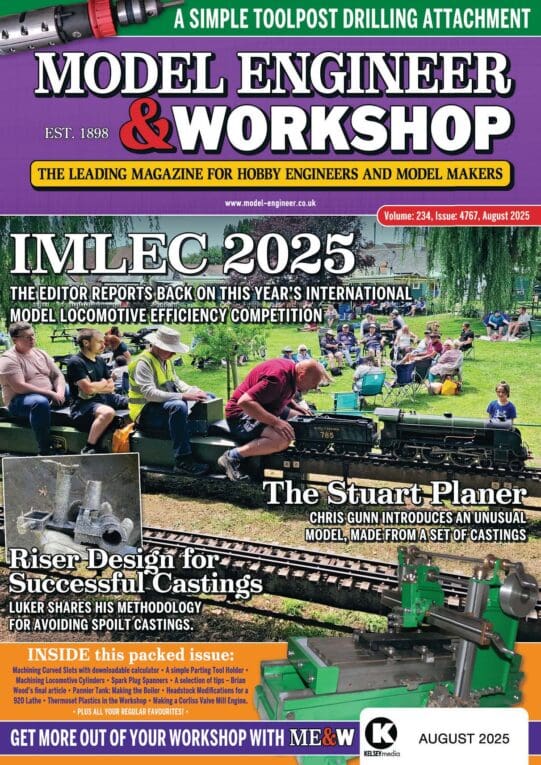Martin, the best place to start is to get into the Windows recovery environment. Neil Wyatt outlined the standard way of accessing it, but if you can't get into it by using the keyboard during the boot process (and with FastBoot enabled, you really can't), then you can do it by interrupting the startup process 3 times.
When your system is booting, press and hold the reset button on your computer until it restarts. Do that 3 times, and the 4th time just leave it to boot. It should show you a screen with the words 'Preparing Automatic Repair'.
You should then see a screen with Automatic Repair across the top and a couple of buttons: Restart and Advanced Options.
Click Advanced Options, then click Troubleshoot. From there you will have a few options that you can try such as System Restore (if you have a previously saved restore point), System Image recovery (if you have a system backup), Startup Repair, Startup Settings, and Command prompt. I'm kinda doing this from memory so forgive me if I'm missing anything.
What I would recommend is to try the options in this order:
Startup Repair – If that doesn't work (sometimes it does, usually it doesn't), you'll need to get back to the Automatic repair Screen again and try another one.
System Restore – if you don't tinker with your computer much, you should have some restore points. Chose this option, then select the most recent restore point. You may have to repair/reinstall any applications that were added after the last restore point.
Startup Settings – this will let you try booting into safe mode. There are a few options, but I'd suggest safe mode no networking, and at the very least back up your important files. You can recover them anyway even if Windows is completely toast, but this will make you feel better and is a nice, easy option.;
If startup repair or system restore don't work, there are other things to try but they're a little more involved. If you get back to use with an update after trying them, we can move on to other things if you're still having issues
Martin King 2.