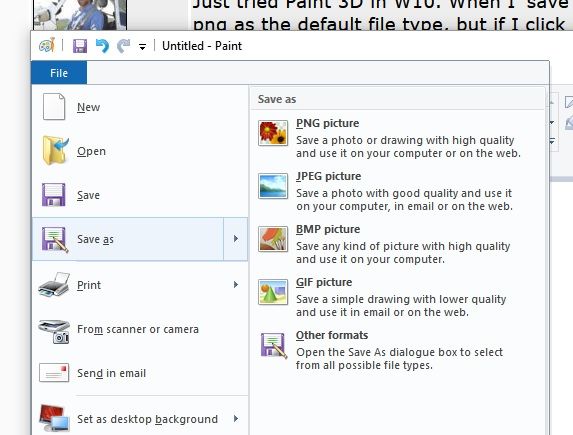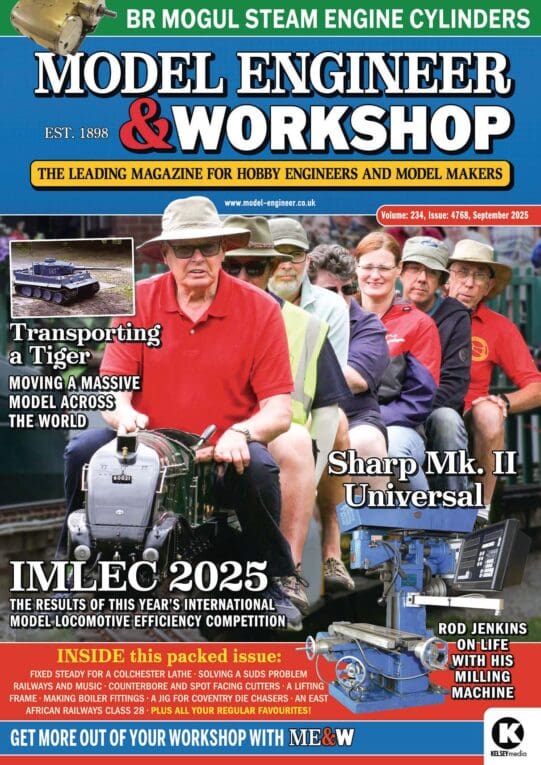Posted by duncan webster on 18/01/2019 13:35:31:
An allied question, I've been sent a document as 3 separate tiffs, one for each page. I've managed to get them into one pdf, but they are the wrong way up. If I rotate clockwise twice then save, it still persists in being the wrong way up. OK not a big issue, but can it be sorted easily?
…
Sorted yes, easily sorted maybe!
The background:
- Metadata is data about data. For example, this data in this post is stored on a computer hard-drive as a list of physical blocks on the disk. The physical structure is incomprehensible to humans so the operating system presents it to the user as a file. To do this, the list of blocks is enhanced by metadata containing things like the file's name, its size, creation date, permissions and so forth. Metadata is often nested. An image stored in a file itself contains with metadata defining the image: there are a number of different ways of representing orientation. A digital image is not as simple as a film photograph where the orientation depends solely on which way round the camera was.
- TIFF is a lossless wrapper around a number of different image formats. It provides extensible metadata in the form of tags. TIFF is used for archiving images and for transferring them without losing detail, either of the original image and its internal metadata, or the image's description in extended meta-data.
- The problem is almost certainly a contradiction inside the tiff as to orientation – it can be set in several different ways, at a number of different levels.
The solution to an orientation problem is generally to open the offending file in an image editor and save it. It will probably be necessary to force metadata changes by saving it in a different format, like JPG, and then use the new JPG.
Image editors vary considerably in how smart they are, but even with a basic one (like Paint), there's a reasonable chance the process of converting an image will make a new one that looks the right way up and contains amended metadata other software will understand. It's not guaranteed though! Although many of the simple editors succeed most of the time they sometimes fail. I've had consistently better results from GIMP, and I expect Photoshop would be equally good. The high-end tools have a deeper understanding of image formats than simpler products, plus they have tools to see or edit metadata as well.
GIMP's approach is simple. When you export an image, GIMP checks its orientation information. If it's inconsistent, GIMP provides a user dialogue that allows you to accept or change it. Once the metadata is consistent, other image software should be able to work with it.
If the TIFF isn't gigantic, I can GIMP it for you.
Dave
Edited By SillyOldDuffer on 18/01/2019 14:52:57
 David George 1.
David George 1.